How to Manage Groups
Accessing the Manage Groups Section
- Navigate to the Dashboard and open the Sensor Details page for the sensor you want to manage groups for
- Locate the Group section to open the group management interface
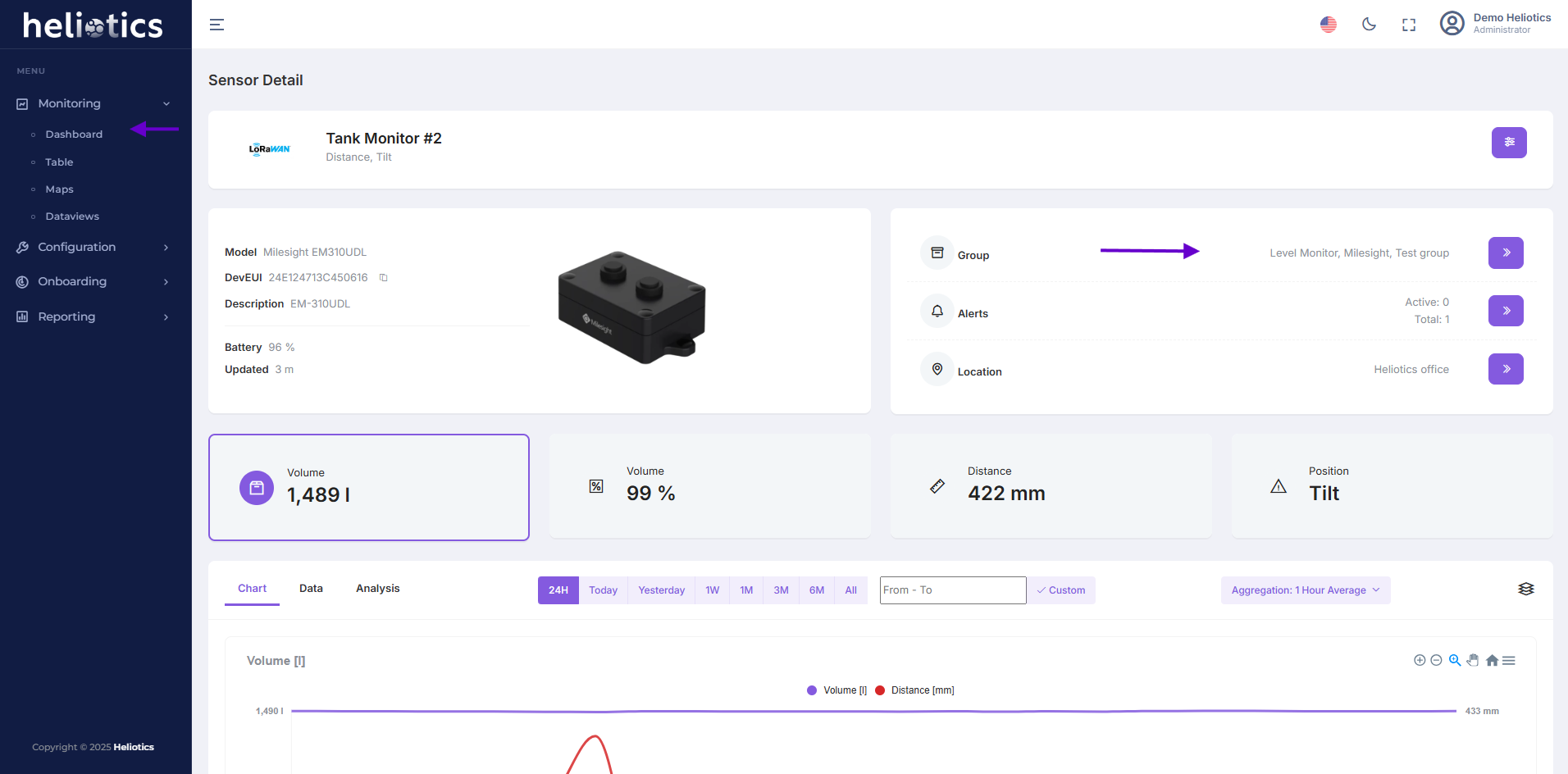
Assigning a Sensor to a Group
- In the Assign Groups to Sensor panel, select the groups to which the sensor should belong by checking the appropriate boxes
- A single sensor can be assigned to multiple groups for flexible organization
- Click Save to confirm the changes
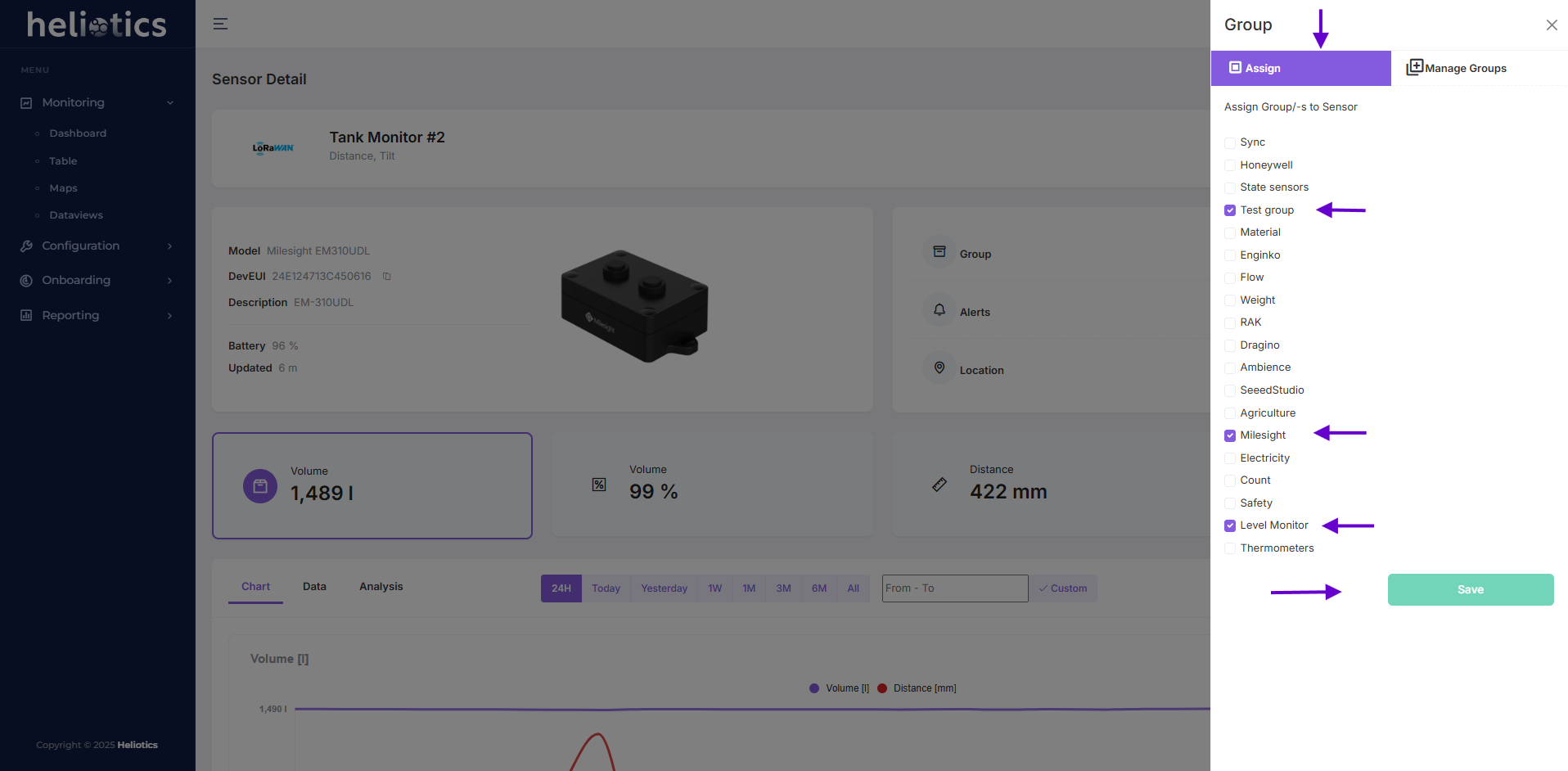
Removing a Sensor from a Group
- To unassign a sensor from a group, simply uncheck the corresponding group in the Assign Groups to Sensor panel and click Save
- This will disassociate the sensor from the group without affecting its functionality
Deleting a Group
- From the Manage Groups section navigate to Delete Group and select the group you wish to remove
- After selecting the group, finalize the removal by clicking on Remove Group
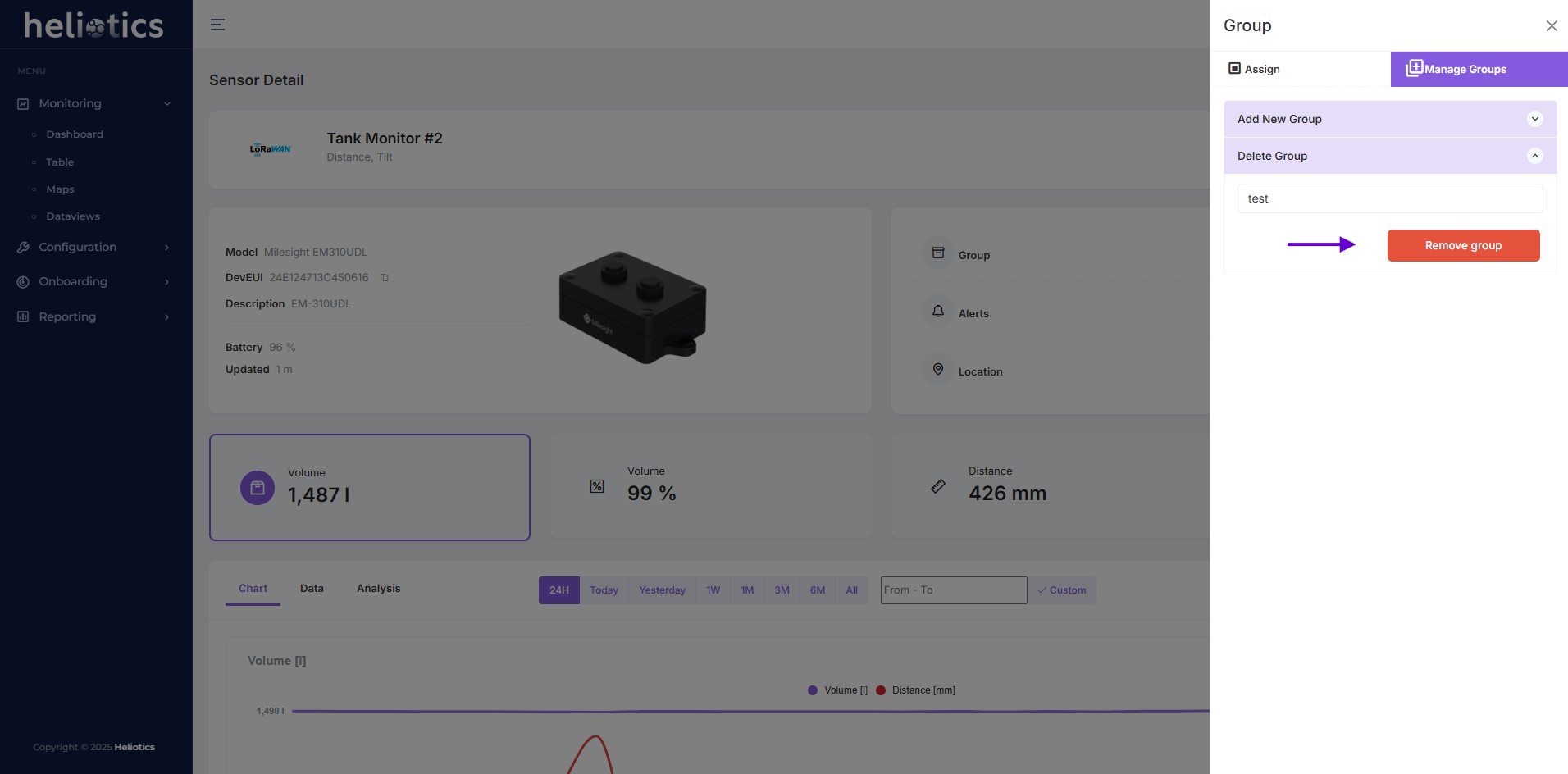
Working with Groups
Groups feature in Heliotics CORE simplifies managing sensors by organizing them into logical categories
Locating Sensors by Group in the Dashboard
- Navigate to the Dashboard and use the Group Filter to quickly find sensors belonging to a specific group
- This feature is particularly helpful for maintaining an organized overview of your sensors by project, type of use, or other operational categories, streamlining overall monitoring efforts
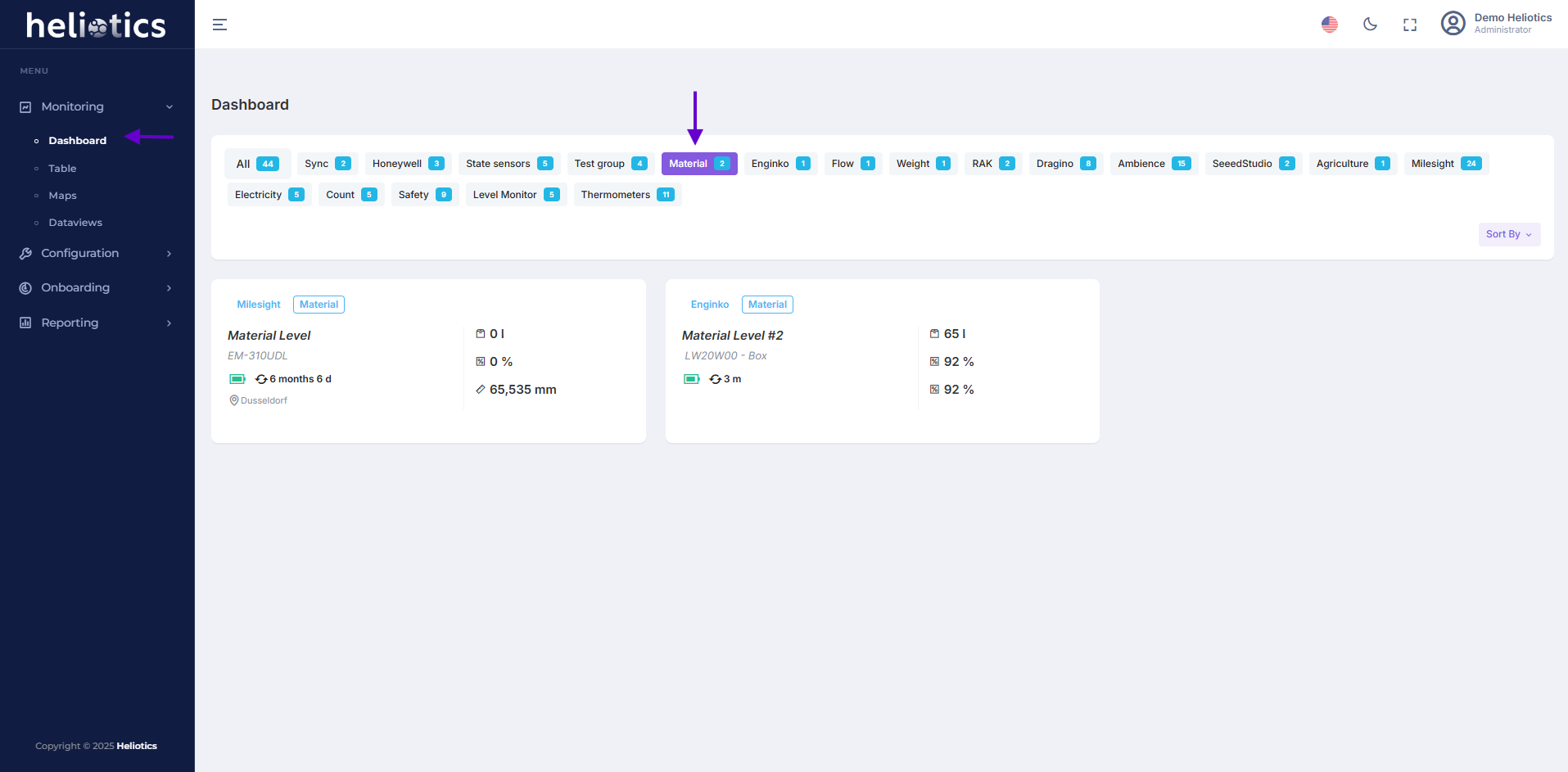
Locating Sensors by Group in the Table View
- Navigate to the Table section in the Monitoring menu
- Use the Filter by Group option to display only sensors belonging to specific groups
- This is helpful for quickly identifying and managing sensors associated with certain categories
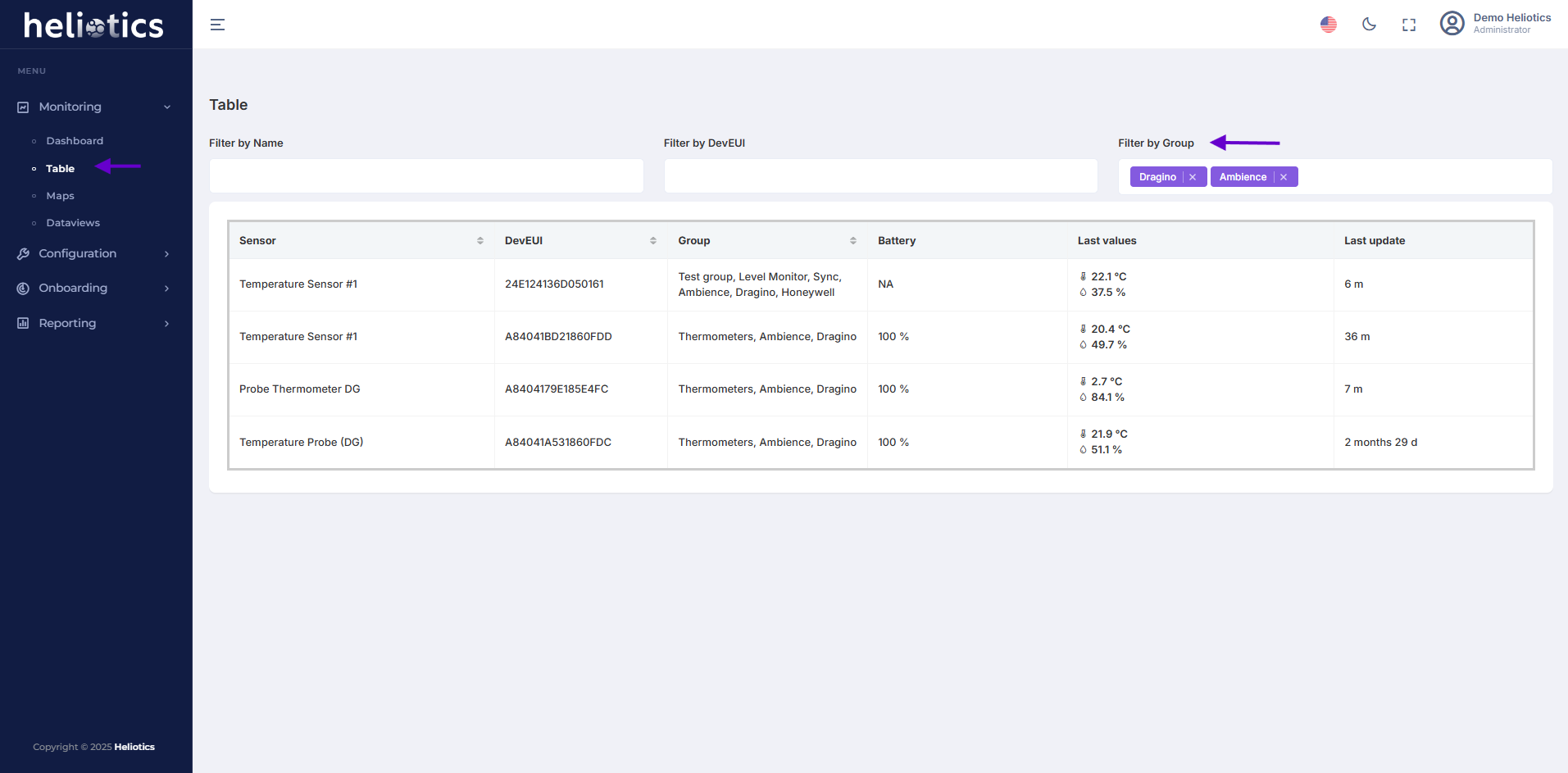
Locating Sensors by Group in the Map View
- Open the Maps section from the Monitoring menu
- Select a group from the group filter buttons displayed above the map to visualize the locations of all sensors in that group
- This feature is ideal for tracking and monitoring sensors on interactive map
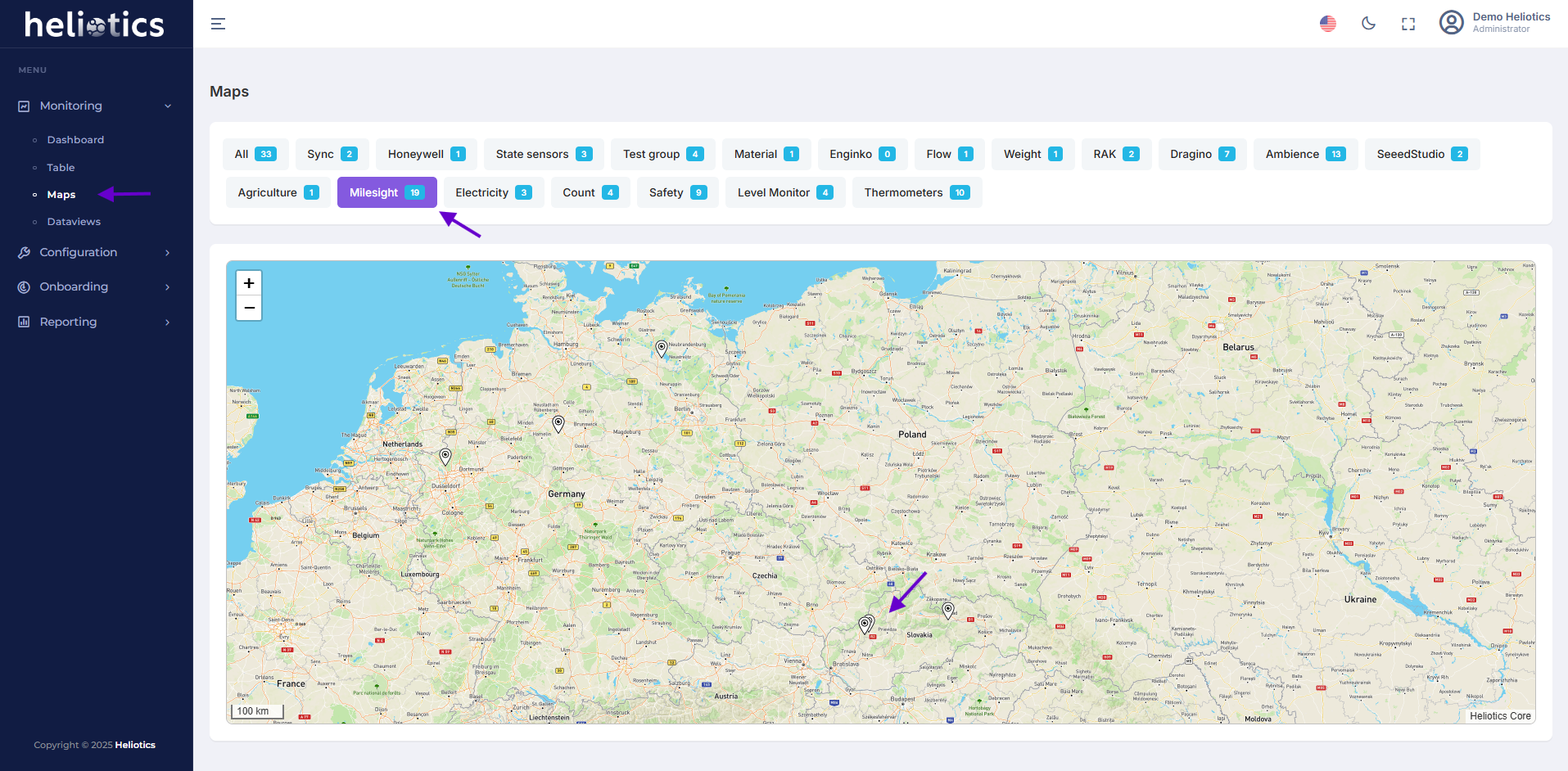
Organizing Sensors
For efficient organization create groups that align with your operational needs:
- By Location: For example, "Warehouse A" or "Greenhouse B"
- By Use Case: Organize sensors into categories like "Energy Monitoring" or "Agriculture"
- By Device Type: Group similar devices, such as "Temperature Sensors" or "Humidity Monitors"
Logical grouping makes it easier to track and manage sensors in large or complex deployments